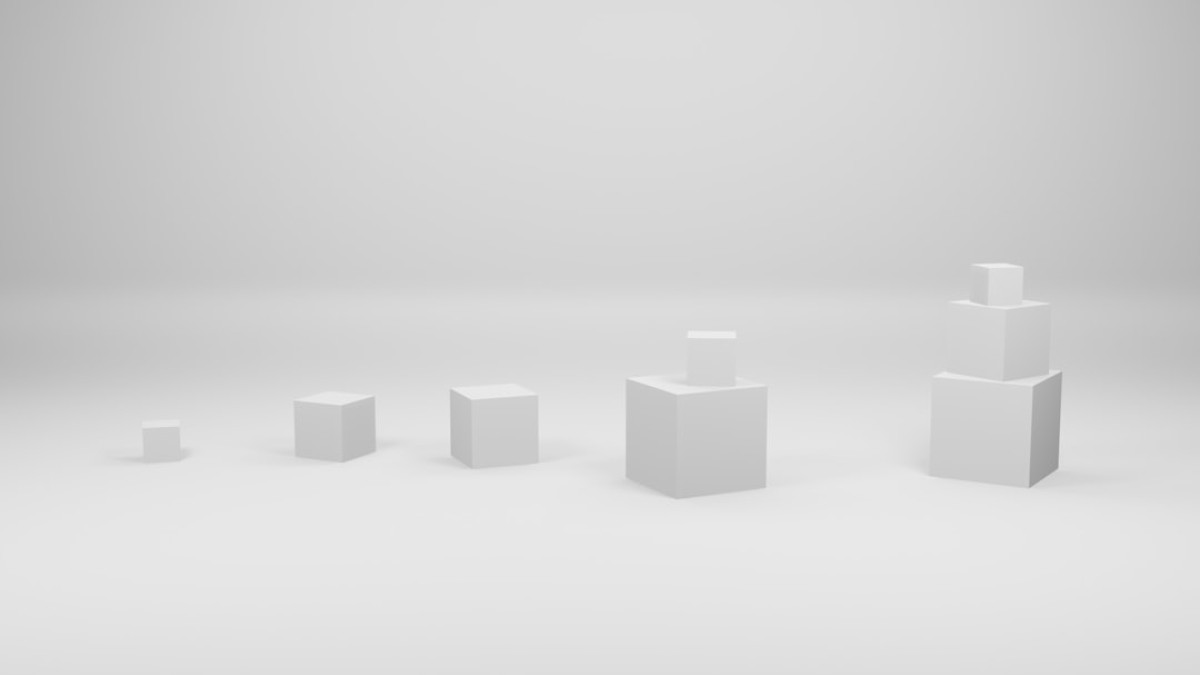Welcome to the ultimate guide on unlocking your creativity through Gutenberg blocks! Whether you’re a blogger, a WordPress freelancer, or a webmaster looking to enhance your skills, this comprehensive article will provide you with the knowledge you need to customize WordPress effectively. We’ll cover various facets of WordPress architecture and its components, from themes and plugins to advanced features. So, let’s embark on this creative journey!
Overview of WordPress Architecture
Understanding the architecture of WordPress is essential to mastering Gutenberg blocks and customizing your site. Let’s break it down into its key components:
Themes
Themes dictate the visual aesthetics of your WordPress site. They control layouts, colors, fonts, and overall design. You can find thousands of free and premium themes available, but customizing them to fit your unique brand is where the real creativity comes into play.
Plugins
Plugins are pieces of software that extend the functionality of WordPress. They can add new features, enhance performance, and improve security. With thousands of plugins available in the WordPress repository, you can tailor your site to meet your specific needs.
Database
WordPress uses a MySQL database to store all your website content, settings, and user data. Understanding the database structure can help you in customizing your site, especially when you want to go beyond what themes and plugins offer.
functions.php
The functions.php file in your theme or child theme is essentially a plugin itself. It allows you to add custom functionality, modify existing WordPress features, and employ hooks.
Creating and Customizing a Child Theme
Creating a child theme is vital for anyone serious about customizing their WordPress site. It allows you to make changes without losing the modifications when the parent theme is updated.
Step 1: Create Your Child Theme Folder
Navigate to wp-content/themes/ and create a new folder. Name it after your parent theme, appending “-child” (e.g., twentytwentyone-child).
Step 2: Create style.css
In your child theme folder, create a file named style.css and add the following code:
css
/
Theme Name: Twenty Twenty-One Child
Template: twentytwentyone
Version: 1.0
/
Step 3: Create functions.php
Next, create a file named functions.php in your child theme folder and enqueue the parent theme’s stylesheet:
php
<?php
add_action(‘wp_enqueue_scripts’, ‘my_child_theme_styles’);
function my_child_theme_styles() {
wp_enqueue_style(‘parent-style’, get_template_directory_uri() . ‘/style.css’);
}
Step 4: Activate Your Child Theme
Go to your WordPress dashboard, navigate to Appearance → Themes, and activate your child theme.
Customizing Your Child Theme
You can add custom styles to your style.css, override template files by copying them into your child theme, or add additional functions to functions.php.
Tips for Developing a Simple Custom Plugin
Developing a custom plugin can elevate your site’s functionality. Here’s how to get started:
Step 1: Create Your Plugin Folder
In the wp-content/plugins/ directory, create a new folder named after your plugin (e.g., my-custom-plugin).
Step 2: Create the Main Plugin File
Inside that folder, create a file named my-custom-plugin.php. Add the following code:
php
<?php
/
Plugin Name: My Custom Plugin
Description: A simple custom plugin to enrich my WordPress site.
Version: 1.0
Author: Your Name
/
Step 3: Add Functionality
Now you can start adding functionality. For example, to create a shortcode that displays a greeting, append this code below the header:
php
function display_greeting() {
return "Hello, welcome to my custom WordPress site!";
}
add_shortcode(‘greeting’, ‘display_greeting’);
Step 4: Activate Your Plugin
Go to your WordPress dashboard, navigate to Plugins, find "My Custom Plugin," and activate it. Use the shortcode [greeting] in your posts or pages to display the greeting.
Using WP Hooks and Filters Effectively
WordPress hooks allow you to change or add functionality without modifying core files. Hooks can be split into two categories:
Actions
Actions allow you to execute custom functions at specific points during the WordPress runtime. To add a custom function on the theme initialization, you can utilize the following example:
php
add_action(‘init’, ‘my_custom_function’);
function my_custom_function() {
// Your code goes here
}
Filters
Filters modify data before it is processed or displayed. For instance, if you want to add a custom message to the end of each post, you can do so using:
php
add_filter(‘the_content’, ‘add_custom_message’);
function add_custom_message($content) {
return $content . ‘
Thank you for reading!
‘;
}
WordPress REST API Explained
The WordPress REST API allows developers to interact with WordPress remotely, enabling the creation of powerful applications. Here’s a basic implementation of the REST API:
Step 1: Enable the REST API
By default, the REST API is enabled in WordPress. You can access the API by visiting https://yourwebsite.com/wp-json/wp/v2/.
Step 2: Fetch Data
You can fetch posts using JavaScript with the Fetch API:
javascript
fetch(‘https://yourwebsite.com/wp-json/wp/v2/posts‘)
.then(response => response.json())
.then(data => console.log(data))
.catch(error => console.log(error));
Step 3: Create Data
To create new posts via the API, you would typically send a POST request using an authenticated token.
javascript
fetch(‘https://yourwebsite.com/wp-json/wp/v2/posts‘, {
method: ‘POST’,
headers: {
‘Content-Type’: ‘application/json’,
‘Authorization’: ‘Bearer YOUR_ACCESS_TOKEN’ // Replace with actual token
},
body: JSON.stringify({
title: ‘My New Post’,
content: ‘This is the content of my new post.’,
status: ‘publish’
})
})
.then(response => response.json())
.then(data => console.log(data))
.catch(error => console.log(error));
Performance Optimization
Performance is crucial for user experience and SEO. Here are key optimization techniques:
Image Compression
Utilize plugins like Smush or Imagify to automatically compress images upon upload, reducing file size without compromising quality.
Cache Plugins
Caching can significantly enhance site speed. Consider using plugins like W3 Total Cache or WP Super Cache. These plugins create static versions of your pages, enabling quicker load times.
Lazy Loading
Lazy loading defers the loading of images until they enter the viewport, improving initial load time. Many modern themes incorporate this feature; if not, you can use plugins like Lazy Load by WP Rocket.
Security Checklist for WordPress Websites
Securing your WordPress site is paramount. Follow this checklist to enhance your website’s security:
Regular Backups
Use plugins such as UpdraftPlus or BackupBuddy to schedule backups regularly, allowing you to restore your site quickly in case of a crash or hack.
User Roles and Permissions
Limit user access based on roles. For instance, only give administrator rights to trusted individuals. Utilize plugins like User Role Editor to customize user roles.
Keeping Everything Updated
Always keep WordPress core, themes, and plugins updated to safeguard against vulnerabilities. Set up WP to notify you of updates through settings.
Implementing Security Plugins
Consider adding a security plugin like Wordfence or iThemes Security, which provides firewall protection, malware scanning, and other security features.
Conclusion
Mastering Gutenberg blocks and customizing WordPress can truly unlock your creativity. From understanding WordPress architecture to implementing the REST API, creating child themes, and securing your website, the knowledge you gain here can help you build unique, tailored experiences for your users.
Remember, practice makes perfect. Don’t hesitate to experiment with the code snippets provided, test new plugins, and explore different themes. The possibilities are endless—now go unleash your creativity!
Feel free to reach out if you have any questions or if you want to dive deeper into a particular topic. Happy customizing!